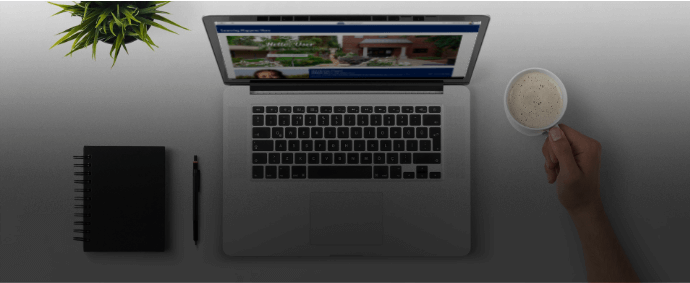
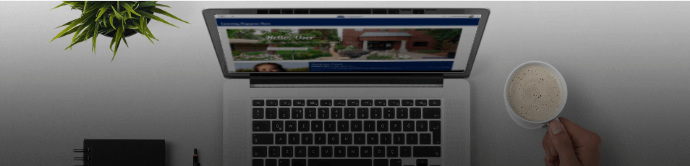
Remote Teaching Guide
In the event of an emergency situation that causes a disruption in classroom-based course delivery, this guide provides resources and strategies for faculty to maintain instructional continuity with their students.
Preparing to Teach Remotely
As you make plans for remote teaching during an emergency, focus on the tasks you are trying to accomplish. Many face-to-face teaching and learning practices have reasonable online alternatives. Much of FPU’s teaching infrastructure is setup in cloud environments that allow you to continue teaching remotely.
Complete these initial steps in transitioning your course.
- Access your course in Moodle (https://learning.fresno.edu/) and make it the ‘home base’ for your course content. To learn how, watch the Finding Your Courses video tutorial.
- Create a Zoom account. Zoom is a web conferencing tool for delivering lectures, hold class discussions, share your screen, and interact with students virtually. Visit https://fresno.zoom.us/ to create your Zoom account. PDF | Securing Your Virtual Classroom
- Create a VidGrid account. VidGrid is a video recording tool that allows for recording, editing and sharing videos and where your zoom recordings are stored. Sign up for your VidGrid account by visiting the https://www.vidgrid.com. See these instructions for getting started with VidGrid. See these instructions for getting started with VidGrid. Video | PDF
- Review the Syllabus What will need to temporarily change?
- Prioritize course activities and focus on delivering the ones with the most significant impact on learning outcomes.
- Resources - Replace physical resources with digital resources where possible. Access your online library accounts and the Open Teaching Resources List.
Communicating with Students
Communicate with your students early and often. Let students know about changes or disruptions as early as possible, even if all the details aren’t in place yet. "Remember, more important than any technology is your presence and care for your students."
Here are some guidelines to help ensure you can maintain contact with your students:
- Using the Announcements tool in your Moodle course allows you to communicate directly with students to keep them up-to-date with course related information. Announcements are sent to students’ email and are archived within Moodle.
- Hold online office hours using Zoom to keep appointments with students during the campus closure.
- Consider using the appointment booking feature in Microsoft Office 365 to schedule virtual office hours with students. You can designate selected time slots for which students can sign up.
- Add a Question and Answer Forum in Moodle where students can post questions.
Presenting Content
If your plans for a canceled class include lectures or demonstrations, you can often use a recorded video to achieve the same effect. Furthermore, hearing your voice and seeing your face can help students maintain a sense of instructor presence.
Current Practice |
Online Alternatives |
|---|---|
|
Instructor-led lecture |
|
| Content shared in class |
​
Conducting Discussions and Collaborative Work
As you consider establishing interactions among students, you can build ways to increase and maintain a sense of community that will help keep students motivated to participate and learn.
| Current Practice | Online Alternative |
|---|---|
| Instructor-led mini lecture plus student driven discussions |
|
|
In class group discussions |
|
Collecting Assignments and Assessments
Student assignments and assessments take on various forms such as projects, papers, short talks or other types of oral presentations. These can be delivered to you and to the class in the same way that you can deliver your own lecture content to the class.
| Current Practice | Online Alternative |
|---|---|
| Papers/written assignments |
|
| Exams |
|
| Student Presentations |
|
| Journals and Reflections |
|
| Labs |
|
| Grading Assignments |
|
Accessing Help
- Visit col.eventbrite.com for the most current webinars
- Moodle 24/7 (always available on the slide out menu when you are logged in.)
Moodle Video Tutorials
- Finding Your Courses
- Opening Your Course for Students
- Adding Activities and Resources
- Using the Announcements Forum
- Moodle Gradebook Basics
- Hiding and Showing Modules in Moodle
- Using Labels to Organize Content
- Adding Due Dates for Assignments
- Switch to Student View
- How to Update your Profile Picture
- Finding and Grading Student Work Overview
- Tracking Student Progress
- Visit the Moodle 24/7 website for training videos, community forum and more.
- Call 559-453-3460 or email col@fresno.edu
To save time, you may find resources to deliver content from a number of online resources such as, YouTube, OER Commons, KhanAcademy and other sources. Many other types of pre-existing supplementary materials can also be found on the web, such as e-texts, practice tests, problem sets, online simulations and animations, virtual labs, virtual field trips, etc. Check out the FPU Library Guide to Free Open Resources.
